Understanding Profile Toolbars
Profile tabs and subtabs are controlled using securable settings within Group Security. These allow you to customize what each Group (Manager, Employee, Administrator etc) has access to when in the Employee Profile and whether or not they can make adjustments to the information.
Profile List Toolbar
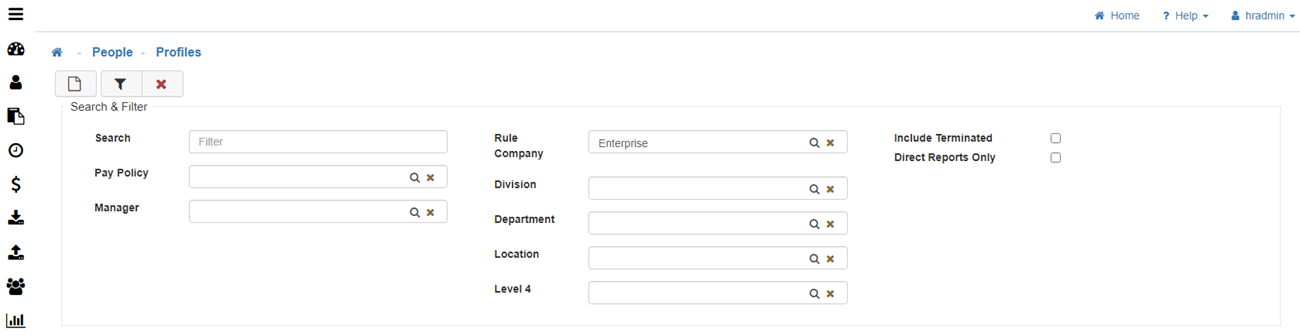
-
New
This takes you to the new hire process screen. This screen allows you to enter new Employees into the People section of LightWork. -
Filter
This allows you to filter the previously imported data. -
Reset
This will clear the selected filter options.
Employee’s Profile Toolbar
Note: If you're ever unsure of the function of a button, hover over the button before clicking on it and you will see a tooltip. A tooltip is a small 'hover box' with information regarding what you're hovering over.

-
New
Navigates Users to the new hire process screen. This is where you enter new Employee information including demographics and organizational information. If your system is tied to an External HRMS system, your use of this section should be discussed with your LightWork Consultant as your external source is used to control any information about an Employee record. -
Save
This allows you to save modifications to a section within LightWork. If this button appears disabled, make a modification anywhere on the page and the 'Save' button will be enabled. -
Cancel
Takes you back to the last main page you were on. For example, if this is selected within the Employee's Profile you will be navigated back to the Employee Profile list. -
Tools
Opens a drop-down that provides useful Profile options. If your system is tied to an External HRMS system, your use of these tools should be discussed with your LightWork consultant as your external source is used to control any information about an Employee record not housed exclusively in LightWork like Performance and Time Settings, Notes, Certifications, and Events. Below are the possible tools available: -
Change Employee ID
-
Change SSN
-
Terminate Employee
-
Delete Employee
-
Employee Sidebar
Allows for quick navigation between one Employee and the next. This list will be based on the Employees you've been granted access to in the system, but it would allow you to navigate to an Employee's Profile directly from this sidebar without needing to go back to the Employee Profile List.
Note: For a thorough breakdown on how to utilize these tools please see Profile Tools.